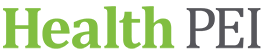Zoom for Health Care: Resources for Patients
This page provides information for Islanders whose health care provider (doctor, registered nurse, or other provider) has suggested meeting with them online by Zoom.
Zoom is a cloud-based video conferencing service to meet with others virtually. Using Zoom you can see, hear, and speak with your health care team (doctor, nurse, therapist, etc.) from the comfort of your home. This is called a Zoom virtual health visit.
Frequently asked questions
Why Zoom?
Requirements
Using Zoom
- How do I join a Zoom meeting?
- How do I learn to use Zoom?
- Can I invite family or friends to join me for the Zoom call?
Risks and Privacy
Additional Help
Is Zoom right for me?
Virtual health visits supplement your in-person health care options but do not entirely replace them. You may need to meet in-person with your health care team for specific care such as diagnosis or monitoring.
Before inviting you to a virtual visit, your health care provider may ask if you:
- have access to a reliable internet connection and a smartphone, tablet, or computer
- are comfortable with technology in general (i.e., using email, video conferencing)
- understand the possible risks of using digital communications
If a virtual visit is deemed appropriate for your health care concern the health care team will send you an email invitation to the appointment.
Why doesn’t my family doctor/nurse practitioner need to see me in person?
If your health care provider has asked to meet with you by phone or video, it is because they feel they can provide you with safe and quality care virtually.
If your health care professional feels an in-person appointment is required after you meet, they will tell you.
If you are uncomfortable with this option, you can request an in-person meeting.
Do I need to sign up for a Zoom account?
No, you do not need an account to have a Zoom appointment with your health care team. Your health care provider will send you a link to join.
Does it cost money?
No, there is no cost to you to use Zoom for your health care appointment.
What do I need to use Zoom?
You can access your Zoom appointment in any of the following ways:
- Desktop computer or laptop
- Smartphone (iOS, Android)
- Tablet (iOS, Android)
You will need:
- Access to reliable internet (Wi-Fi, wired internet connection, or mobile data)
- A computer, laptop, smartphone (iOS or Android), or tablet with:
- A webcam or built-in camera
- Speakers and a microphone or a headset (recommended)
If you are not using Wi-Fi, you are responsible for any charges related to data usage. Video streams can use a significant amount of data.
TIP: You can test your camera, speakers, and microphone before a virtual health by visiting https://zoom.us/test.
How do I join a Zoom meeting?
Using a computer
1. Check your email inbox or junk inbox for your visit invite.
2. Click the link in the email to join your visit.
- If this is your first time using Zoom, the Zoom Client for Meetings program will automatically download to your computer.
- Click on the file (bottom-left corner of the web browser) when it is done downloading.
- Then click Run to complete the installation.
- If you cannot download or run the program:
- Download the Zoom Cloud Meetings application to your Apple/Android smartphone or tablet to join or
- Click Join from Your Web Browser (Zoom-supported browsers include Chrome, Safari, Firefox, and Edge).
3. Wait for your health care provider to start the meeting.
- You will be assigned to a waiting room or put on hold until your health care provider starts the visit.
Choose your audio settings:
Depending on your computer setup, you have two options for how to talk with your health care provider:
1. Use computer audio
- This option will use your computer’s microphone and speakers.
- If you always want to join this way, you can tick the box next to Automatically join audio by computer when joining a meeting.
2. Use the phone
- You can use a phone number to call into the visit in addition to using the computer video. You can find this phone number on your invitation.
- Use this option if your computer does not have speakers or the sound quality is bad.
Using a smartphone or tablet
- Download the Zoom Cloud Meetings application.
Android: Android App Store
Apple iOS: iOS Apple Store
- Check your email inbox and junk box for your visit invite.
- Click the link to join your visit. You do not need a Zoom account to join.
If you cannot download or run the mobile application, try using a computer to join (see the instructions above).
- You will be assigned to a waiting room or put on hold until your provider or care team starts the visit. Please wait.
How do I learn how to use Zoom?
Zoom has extensive resources to help you on their website; including:
- Getting started with Zoom
- Participant controls in a meeting
- Audio support
- Video support
- Joining a meeting support
- Attendee controls in a meeting
- Video tutorials
Can I invite family or friends to join me for the Zoom appointment?
Yes. You can invite a family member or friend to join you in your physical location when appropriate. Please introduce them at the start of the visit to your health care provider.
What are the possible risks of a virtual visit?
Technology risks
As with any technology, there is a risk of equipment failure. If this occurs, you and your health care provider may consider:
- continuing the appointment by telephone;
- rescheduling the virtual visit to a later date; or
- scheduling an in-person appointment.
If you or your health care provider feel the virtual visit is not meeting your needs the appointment can end and other arrangements will be made. At any time, you can choose not to have a virtual visit.
How is my privacy protected?
Health PEI, Maple, and health care providers offering virtual care are committed to protecting the privacy of your personal health information by following the Health Information Act.
Your virtual health care provider follows the same policies and procedures for in-person medical care. Only those health care providers involved in your care can see or hear your personal health information.
To help protect your privacy:
- Find a private location for your virtual visit, if possible.
- Use a private network rather than a public one (such as at a coffee shop for example), if possible.
If at any time you feel your privacy is at risk, let the health care provider know and make another appointment.
If you have any questions about privacy, visit Privacy and Your Personal Health Information or contact healthprivacy@ihis.org.
Need more help?
Visit Zoom for Health Care Frequently Asked Questions.
Contact the Virtual Care Technical Support Desk:
Telephone: 1-855-506-3963 (toll-free)
Email: virtualcare@ihis.org